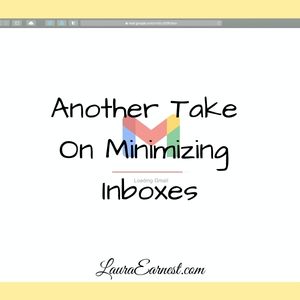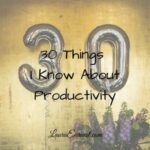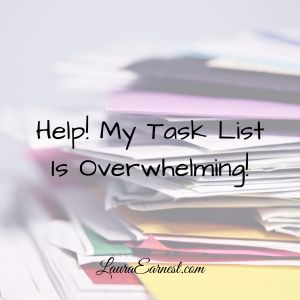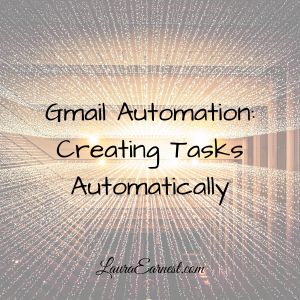David Allen, in Getting Things Done, makes the point that we should minimize inboxes. This gives us fewer places to check to find information to flow into our systems. In the case of email, this would naturally lead one to believe we should minimize our email addresses so that we have less to check.
Over the years that I have implemented this concept, I have tried various methods. Today we will look at three approaches to minimize inboxes.
In the Beginning
When I first ran across this concept of minimizing inboxes I had about ten email addresses: MSN, Yahoo, Google, Verizon, and six addresses for the single blog domain.
As you can imagine, I was spending a lot of time in my email inboxes. While this may feel productive, living in email is false productivity – an unproductive action that we convince ourselves is truly productive.
I was ready to jump in and minimize those email inboxes.
Minimize Inboxes by Minimizing Email Accounts
The first step was to get rid of the email accounts I didn’t need.
MSN had been nothing but a spam repository, so it was easy to jettison that one. Yahoo was my designated spam email – the one I used to sign up for newsletters, freebies and services until the vendor proved trustworthy. I decided to keep it. At the time Gmail was new, and I was using Verizon for my main address. I decided to keep Gmail in the background and use my Verizon as my main email.
The blog addresses were a bit easier to jettison. I found that instead of having the emails as a true address, I could change the setting and having all emails from these four addresses go to one email account. I converted three of the addresses to email forwarders that pointed to the main blog address.
This brought me down to three email addresses in use. Not bad as a reduction from ten – that’s a 70% decrease.
Consolidate Email into One Inbox
At that point I was still checking multiple places for email. I decided to see if I could minimize the inboxes by having everything flow into one place.
Gmail became the go-to point because it had the most robust way to POP email into it. I set up Verizon to be read by Gmail. I also set up Gmail to read the blog inbox.
Yahoo couldn’t be pulled into Gmail at that point without paying for it, but that was OK. I figured having my spam account separate from the real email was a good thing.
That left me with two emails to check: Gmail and Yahoo. Yahoo I only checked when I was expecting something, so essentially I was at minimal inboxes.
I was able to add in more inboxes into this solution as well. There were two more blog addresses, and an email inbox at my church that I monitor.
Consolidate Email into One App
Everything was working well until a couple of months ago.
A couple of years ago Verizon offloaded its email addresses to AOL. Three months ago I stopped being able to get my Verizon/AOL email in Gmail. AOL requires an app password, and their service doesn’t work with Gmail. (It’s AOL’s fault. I have other email with app passwords that Gmail has no issues with).
I was back to having to check multiple places.
About that time I realized that I could pull my Yahoo into the email app I used on my phone and tablet, Spark. So why not see if I could do the same for Verizon/AOL? Worked like a champ.
I decided that my one inbox was going to be an application, and began to unwind all the threads that pulled email into Gmail. I now check all of my email in one application by having the application pull the email together rather than a combination of auto-forwards and POP.
It’s a better solution than pulling it all into Gmail because I can send email natively from each account without having to worry about aliases or password synchronization.
Conclusion
Each step in this process brought me closer to having a solution where I only check email in one place. By eliminating unnecessary addresses, and then using an app to consolidate, I finally feel like I have minimized my inboxes.
Want more information about how I handle email? Find it at My Productivity System: My Email and Contact Setup